Step 1: Turn on the gateway
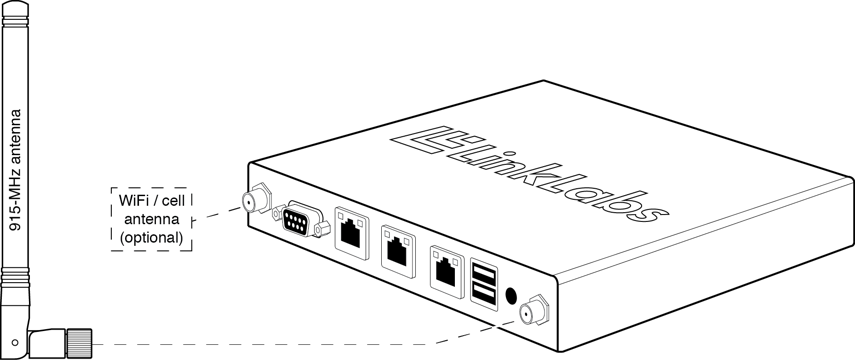
Connect the antennas.
Connect the 915-MHz antenna to the gateway's UHF antenna jack. Connect the WiFi or cellular antenna to the WiFi or Cell jack (for WiFi / cell enabled models only).

Apply power.
Connect one end of the wall-plug adapter to the gateway's Power port and the other end to an electrical outlet.
Step 2: Access the gateway's local web page
Connect a PC.
Wait a minute for the gateway to bootstrap, then connect a PC to the local Ethernet jack (the middle one) using the provided Ethernet cable.
Navigate to the local web page.
On the connected PC, open a browser and navigate to 192.168.3.3 . The Gateway UI will appear providing an interface to view the status of the gateway, to connect it to the Internet, and to register the gateway with a Conductor account.
The gateway's local web page appears.
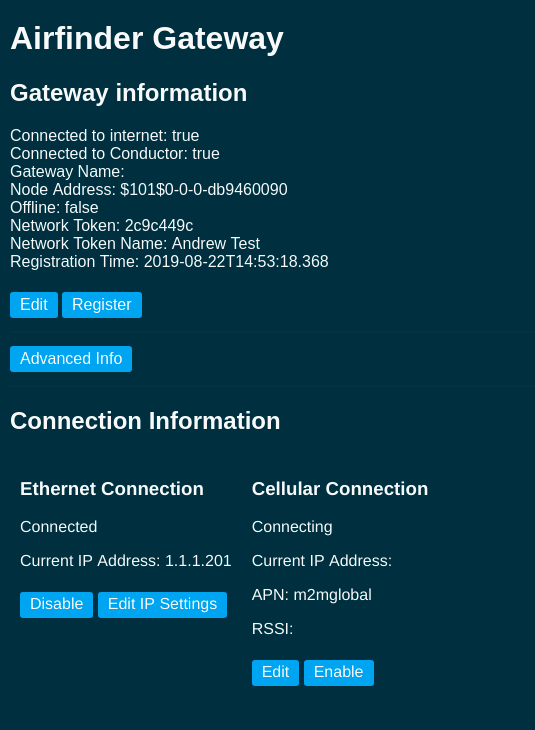
Step 3: Connect the gateway to the Internet
To connect via wired Ethernet...
Connect a DHCP-enabled network to the gateway's LAN Ethernet jack (the one closest to the serial connector).
In the Ethernet Connection area, select the Enable button.
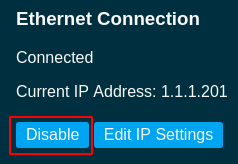
To connect using Cellular...
The cellular-enabled model of the indoor gateway (LL-BST-8-915-SYM-G-I-US) includes a cellular modem. To use cellular option, first insert a SIM card in the gateway. In the Cellular Connection area click the Edit button and enter the APN, Number, and APN Username, and APN Password. Click Save Changes. In the Cellular Connection area, select the Enable button.
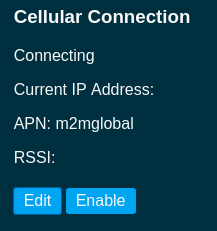
Step 4: Register the gateway with Conductor
This step connects your gateway to your web-based Conductor account.
Register the gateway.
Once the gateway is connected to the Internet, click the Register Gateway button in the Symphony Registration section of the local web page.

The Conductor Login prompt appears. Enter your credentials and click the Login button. Or, if you do not have a Conductor account, click the Create User button and follow the directions to make an account.
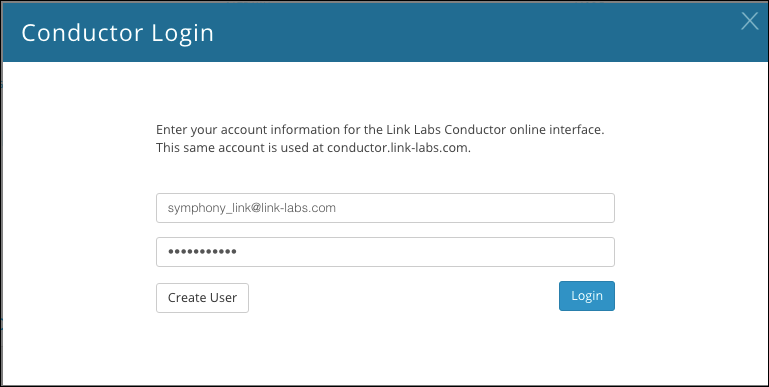
The Register Gateway prompt appears.
In this example, we're going to register the gateway with a new Symphony Link Network. (But if you want, you can simply register the gateway with the Open Gateway network.) Click the Create Network button.
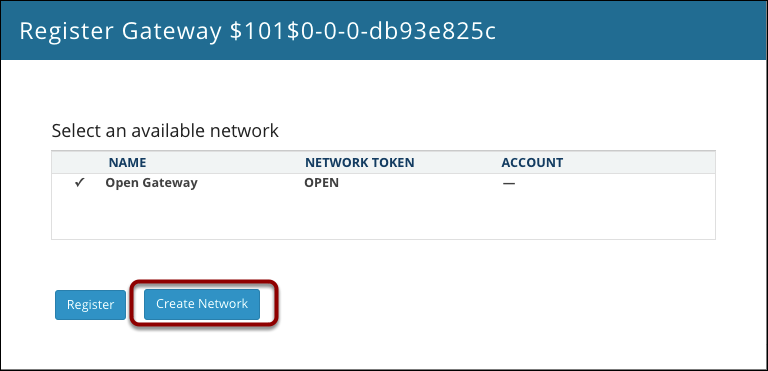
Conductor populates a new, unique network to the list. In this example, it is Network xB36E. Click the Register button.
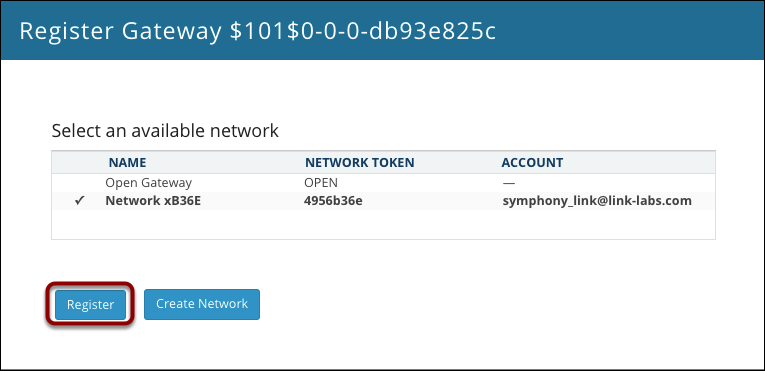
The prompt disappears and the Symphony Registration section of the local webpage updates. It shows the gateway is registered with the newly created network. (You may need to refresh your browser.)

How do I insert a SIM card into a cellular-enabled LL-BST-8?
The cellular-enabled gateway requires an LTE-enabled 2FF SIM to connect to a cellular network.
Remove power.
Remove the four screws, which secure the lid of the enclosure. Then remove the lid and set it aside.
Insert a SIM card.
Install the SIM card on the underside of the motherboard with the pins facing toward the PCB.

Replace the lid.
Replace the lid and screws.
