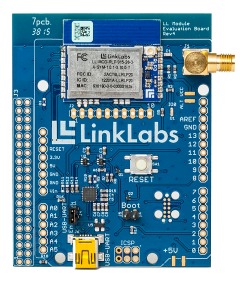Step 1: Upgrade the LL-RXR-27 firmware
The network tester has two parts that need firmware images: the LL-RXR-27 module and the network tester host microcontroller (which is external to the module). We'll start the network tester firmware upgrade by upgrading the LL-RXR-27 firmware. More detail on upgrading the LL-RXR-27 can be found in the "Upgrading the Module Firmware" guide.
Perform the following steps if you wish to update the firmware of the module on the network tester.
Place the network tester in UART passthrough mode
The network tester must be put into UART passthrough mode to allow traffic to flow directly to the LL-RXR-27.
- Connect the network tester to your computer using a mini-USB cable.
- Turn on the network tester normally and click through to the UART Passthrough menu option. Select this option.
- Wait for the network tester's LED to start blinking. The network tester display will indicate it is ready to receive traffic.
At this point, all traffic on the network tester's USB port is sent directly to the LL-RXR-27.
Use the module bootloader script to upload new firmware to the module.
Once the network tester is in UART passthrough mode, you can use the module bootloader script to upload new firmware to the LL-RXR-27.
This script uses the standard xmodem and pyserial Python libraries, so please add these libraries to your Python installation first. The script also uses the ll_ifc Python library, so please ensure it is in the same directory. From the command line, run:
python bootloader_upload_firmware.py ~/path/to/encrypted/binarySee that script's '--help' menu for more details on using the bootloader script. Watch the output of the script for success.
Exit UART passthrough mode
Deselect the UART Passthrough menu option on the network tester.
Once the LL-RXR-27 has new firmware, it's time to upgrade the network tester's firmware.