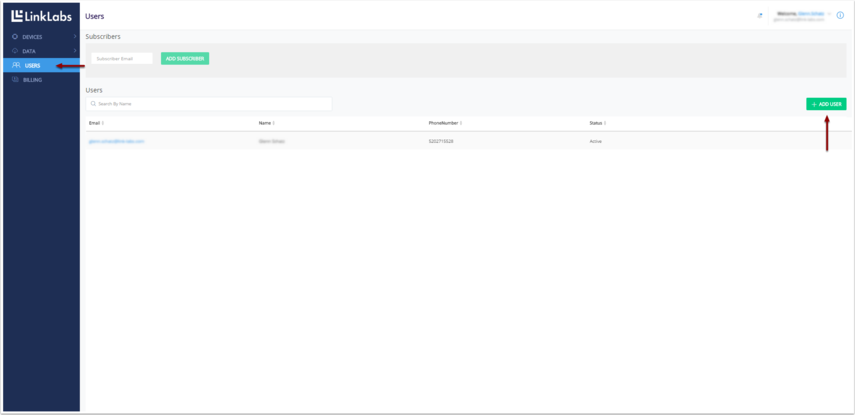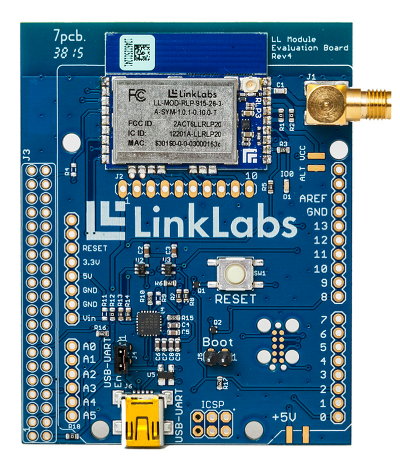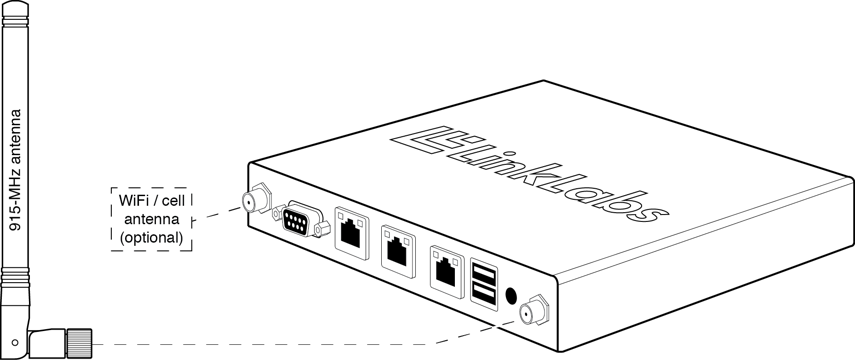Create a Conductor Account
User Creation
A new Conductor User can create an account via Conductor's web-based user interface (UI) at conductor.link-labs.com.
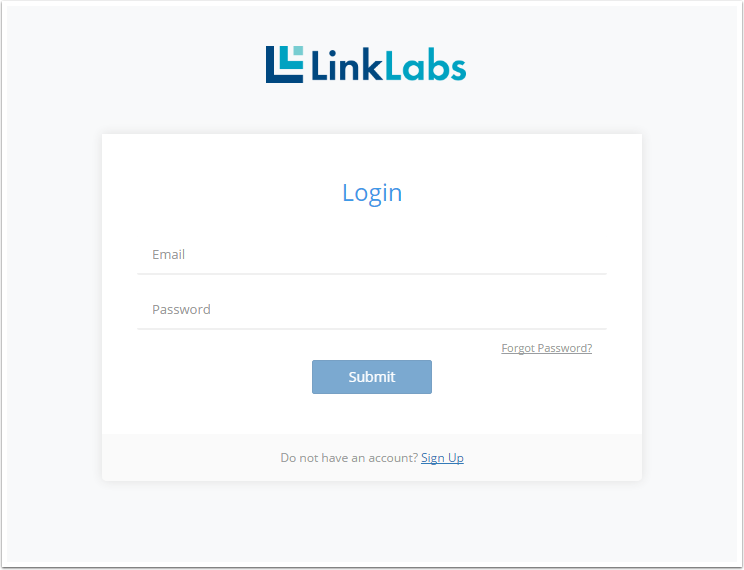
While creating a new account, the user will be prompted to enter an email address and Device ID. The Device ID is the MAC Address for Symphony Link devices and the IMEI for LTE Cat-M1 devices. Follow the instructions on the screen and in your email to complete your registration.
Non-Enterprise Plan users are required to choose a plan and enter billing information to complete the registration process. Enterprise Plan users should contact sales@link-labs.com to complete their registration.
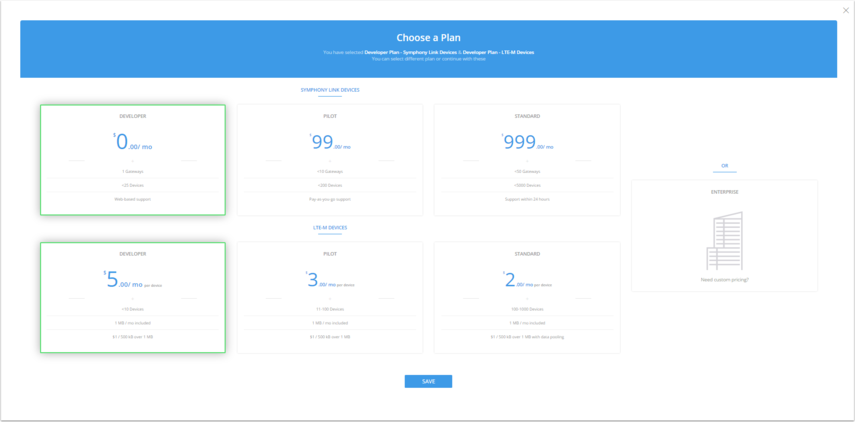
User Management
A User is registered and a plan is selected, the User is assigned to a UserGroup, which associates the user with an account. Authorities are granted to UserGroups, which allow the User to perform actions within the system. Other Users can be added via the User tab on the lrft ribbon and by clicking "Add User" in the upper right hand corner.
See the Access article for more information on the Conductor Security Domain Model.